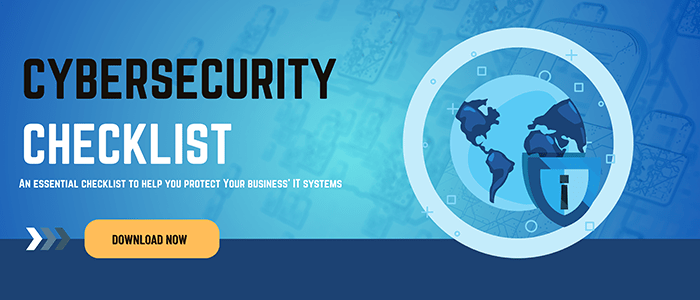Microsoft Office 365

Summary: Unifying a work team with a new system sounds challenging. Steve Ripper, Senior Network Engineer at PCG, discusses the ins and outs of Microsoft Office 365 and how business owners can make it work for their team. Listen or read more to find out about Microsoft Office 365.
John Maher: Hi, I’m John Maher and I’m here today with Steve Ripper, Senior Network Engineer at PCG, a managed service and IT provider with headquarters in Portsmouth, New Hampshire. Today we’re talking about Microsoft 365. Welcome, Steve.
Steve Ripper: Hey, John. Thank you very much for having me.
John: Sure. So, Steve, what structurally is Microsoft 365?
Steve: So, is Microsoft’s version of doing Cloud apps and Cloud messaging products, and it basically replaces their server offerings from years ago.
So, years ago, we used to put in servers, companies would come to us and say, “We need to be able to have a unified message solution. We’ve been doing this old method of email like Pop,” and other really bad, what we would think of as really bad ways of doing it.
So, we would go in and we’d put a server in the closet there for them or their server center or whatever. And we’d build that up for them and then connect Outlook to those mailboxes and get them going.
John: So, they’d be running their email off of the server right there in their own office facilities.
Steve: Absolutely. So then from there, as they built the server technology and it matured, they started to get more Cloud, or should I say web elements built into it, and that really opened the door to several third-party companies starting to do what we called exchange online. They would basically build that same type of server, but put it in their own data center, and then sell those services to the companies.
So, trying to leverage the idea of, listen you don’t have to maintain it. We’ll maintain everything and we’ll just sell you the mailboxes, the access, and you don’t have to do anything at all. So that worked great for a couple of years, and then certainly Microsoft turned around and went, “Hey, wait a minute. Why don’t we do that?”
John: Yeah.
Steve: “Why are we having third parties when we could just do it, right?”
Microsoft 365 Basics
Steve: So, what they did is they went and they named it Microsoft Office 365. But it’s basically the same concept. They’re taking the exact same types of exchange servers that we have been building for years, put them in their own data centers, built a whole front end that was easy to use.
And one thing that they did different from the third-party companies was they built the model so that either a company like us, PCG, could use that to resell it, or companies could go directly to it. They could just do direct to the consumer. And they kind of built their process so that you could just pop a credit card in and go.
So that was a little different. But it basically leverages everything you would want to do in the Cloud while all the strengths of the email server that companies got used to. But, and got behind it as a really big company is what makes it easier for us.
Microsoft 365 Ties into Microsoft Office
John: Right. So, I think one thing that people can be kind of confused about is the name. So, we had Microsoft Office, which was what we think of as being the Word and Excel and PowerPoint and programs like that that I would download and have on my computer.
Then there’s this Microsoft 365 or Office 365, which you said it started as this email server, but then also can involve updates to your Office programs like Word and Excel, and then the Cloud issues.
So, I don’t know, because it has that sort of, the name sort of encompasses a lot of different things, it can be a little bit confusing. Can you maybe talk a little bit about those different products and how they’re all tied into this Microsoft Office 365?
Steve: Yeah, sure. So, it can be very, very confusing. And sometimes even as a tech who has to install this or sell it or do both, I get frustrated with the naming conventions. So, Microsoft’s first and foremost goal was to try and have some sort of a unified naming convention so that it kind of sticks in the mind and all of those other marketing concepts.
Having said that, it can be really confusing to have the conversation because the concept overlap. So, the Microsoft, the Office 365 is pretty straightforward. They wanted to get the Office name in there, right? Because they’ve leveraged that for years.
John: Everybody knows Microsoft Office.
Steve: Exactly. And then the 365 is obvious connotations of we’re up year-round. So, one of the problems that I run into is that you see people, they want to talk about their office installation. Maybe they don’t care about the mailbox. Maybe they don’t care about the other services, which we’ll talk about in a little bit. They only really care about Office, because that’s all they’ve ever known. Excel, Word.
John: They want to make sure Outlook is up to date.
Steve: Yeah. Exactly. Or just installed on their PC. To them, that’s the important application that they use. So then they’re talking about Office, but then suddenly I’m talking about Office 365. And they get their look on that face like, “Why are we suddenly talking about Office 365? I thought we were talking about Office.”
John: Right.
Steve: And to me, I’m like, “Well we’re kind of talking about the same thing.” Because what we’re really talking about is the subscription model. Microsoft is not only getting into this space, but their real goal is to get to a subscription model where you’re not only getting some of these services like mailboxes and all these other things that we’re gonna talk about in a minute.
They literally, just the install of office, right? They didn’t want to do the CDs anymore, the DVDs, the shipping, the going to the store and buying it off the shelf.
John: Right.
Steve: Now even if you had no interest in any of those services, you can still buy licensing for any of those office products. So, when they start talking to me about, they think they’re just talking about Excel, right? That’s really what they want. And I’m going, “Office 365. Then why did we end up here?” Well because that’s how you’re gonna buy it.
You’re gonna buy it this way. And if you do want those other services, they’re ready to go, and if you don’t, you don’t. But it does get confusing. So, to outline to you kind of like how it gets confusing within Office 365, they have many, many tiers.
But the three main tiers that we sell will be like, so they have Microsoft Business, which is just your copy of Office, right? It’s just an Office, the button. You log into the web portal, you hit the button, it downloads onto your computer, you’re all set to go.
John: And whenever there’s updates, you can make an update download and then dropstart.
Steve: Well it will actually even do it automatically.
John: Okay.
Steve: Right? So just Office now has that built in capability to just update itself. And in fact, just this last week, they got a big update. We got a number of customers called us. “The icons changed. Why are they different now?” People don’t like change.
So, for instance, Microsoft Business is their just Office version. Microsoft Business Essentials is their — you get the mailbox, but no copy of Office. So that’s for people who either want to just use the web client to get their mail or maybe they already have a copy of Office that they got wherever they got it.
They have an Outlook. They have Office 2013 they bought off the shelf, installed on their computer. So, they might do the Business Essentials license. Then you have what’s called the Business Premium license, which for all intents and purposes could be thought of as both of those things together. You’re getting a copy of Office to download and you’re getting the mailboxes and all the other features.
John: Email.
Choosing Microsoft Products for Your Company
Steve: You get everything, right? But in talking to people, it’s like, “Hold on. Business Premium? Business Essentials? Just Business?” And yes. So, in their drive to unify the naming conventions, they actually can make it a little confusing. We try to simplify it. There’s like 10, 15, 20 plans. So, we try to go three. You know, these are the three that most people fit into.
John: Yeah. And it’s basically what you just outlined, which is either just the email, just the Office products, or a combination of both.
Steve: That’s correct. Yeah. Because when I’ll do a migration for a company, there will always be a question of, “Hey so these 10 people. You have 20 people, right? These 10 people are using very, very old copies of Office. So, we’re going to look at your whole organization and go, these 10 people only need the premium license. We need to get their old versions of Office off of their machines. We need to get new ones on, and your mailbox.”
Then there might be 10 other people who, the exact opposite scenario. They have a newer copy of Office, however they got it. They bought it at the store, we installed it for them last year.
John: It came with their computer. Yeah.
Steve: It came with their computer. Exactly. So, in those cases, they don’t need to spend extra money. They only need the essentials license. So, it’s kind of like one from group A, one from group B kind of menu planning is what we’re doing there.
John: Okay.
Microsoft Subscription Plans
Steve: And then later on there will be a point where those people, their Office versions do get older, and we’ll just upgrade them to the premium plan. You can see the whole goal at some point. Microsoft’s goal is to get everybody on this subscription plan, whether they’re using the mailbox, whether they’re not using the mailbox.
There’s no more going to the store or buying a box copy or getting a DVD, and all of the recycling that goes on and everything else with that. They want companies to be, ideally by 2022, they’d like to see everybody in some sort of plan that both gives them the services and the version of Office that they want.
Associated Microsoft Services Offered
John: Right. So, I know that there are a lot of other services that are associated with 365. Can you go into some of those?
Steve: Sure. So like exchange online, like I said the third-party companies, basically in those days they were only providing mailboxes. And that’s great. It’s probably the strongest feature. Literally when you open the Office 365 web portal, the very first icon is the Outlook icon. Even though the alphabet doesn’t work that way. It’s the most important one. It’s the one that people are expecting.
But Microsoft saw this as an opportunity, so there was a lot of other players in the business. The biggest one that most people know about would be Dropbox. Dropbox got very in on the ground floor of, put your files here. Why are you keeping your files on your computer? Or on a server?
So, they’ve tried to, they haven’t been as successful as replacing the enterprising infrastructure that we put in for files. But they got in on the ground floor and they were doing a really good job.
So, Microsoft saw an opportunity. They’re always competing with everybody, right? So, there’s a file. There’s a file access area. And what that is called in Microsoft is OneDrive. So, when you get one of these plans, you’re getting OneDrive, is the ability to have one terabyte of storage for each user’s account. So if you have a company of 20 people, that’s 20 terabytes that you’re just getting as part of your fee.
John: That’s a lot.
Steve: Yeah. You’re getting a lot. And what’s really nice is, and what really, Microsoft is good at leveraging, is that it’s built into Windows 10. So, if you have Windows 10, if you’ve already leveraged Windows 10 across your company, the OneDrive component is already built into it. There’s no installation that has to happen.
In fact, most of my, when I say my migrating companies, their files to OneDrive, it’s really a training session. I’m really going in and going, “This is how you do it.” Because more than any other solution, if they have Windows 10, it’s already been built. You just have to log into it and copy your files to it.
John: Okay.
The Importance of Versioning and Background on Teams
Steve: You don’t even need me to move the copy — I mean I’m happy to help. But any user can literally, if they have a OneDrive account, like especially a OneDrive business account, they can just start copying whatever they have on their desktop, whatever is in their My Documents and everything, start using it. And it’s automatically backed up.
There’s no backup problems that you have to deal with. You get versioning. So, for those who don’t know what versioning is, versioning is literally at any point and time, you can right click that file and go back to a previous version. You only added one word to the Word doc. You can go back to that in April. You could go back to last year.
John: And that’s great for companies that have teams of people that are collaborating on a certain document.
Steve: So, who changed the document incorrectly, right? It’s a huge problem, right? So, when we say versioning, that usually only came in high priced third-party document management systems. Both who made changes to the document and can we go back to a version before those changes were made?
The Windows native file system doesn’t do any of that. So, in OneDrive, you’re getting that automatically. You can literally right click and see who made changes to it last and you can go back to the version before they made the change. So, you get that. That’s free. So that’s one of the things that they’ve added. It’s a big one.
The other one we’re seeing a lot of is Teams. Microsoft’s plan for that is they want it to be the centerpiece of Office 365, not the email. The email still is. We still use it for everything. There’s no way to get around that corporate memo-ing that happens in email.
But Teams is more of, it kind of pulls a couple of technologies that we’ve already gotten used to, but it’s pulling it together. The one is Chat. So, Chat’s been around forever, like all the way back from Instant Messenger days. So, the ability to quickly chat to any other one who is in the organization.
But it also pulls together all of the video components. So, they bought Skype. Right? That was one of their acquisitions like two years ago. And they leveraged that into what was called Skype for Business.
So that was fine for a while and a lot of companies use it, but of course Microsoft doesn’t want it to be named Skype, right? They want their own name on it. So, while they ran that out, they had another team over here saying, and I keep forgetting sometimes it’s radio and no one can see my hands over here.
But they have a team in another building going, “We need to modify this and make it ours.” So that’s where Teams comes from. Teams is the name of it so that when you’re chatting, not only are you part of your company, so you can pick anybody’s name out. You don’t have to go find them or add them as a friend. They’re already part of the company.
But you can also build teams. So, we use it here. We have an engineering team, we have a sales team. So not only are you chatting, but you can chat immediately to just the people in your group that you want to. Builds all of the file sharing aspects and things like that.
So very analogous to Slack. Anyone listening to this is used to Slack. This is Microsoft’s version of Slack. But what’s really nice is it builds all of the Skype features. So instant camera and microphone work. And it’s directly attached to your calendar.
So, I could create a calendar item, invite you, John, and then just go, and then when you click the link, we’re immediately doing a video session if we wanted to do that. So, it’s kind of like pulling together both chatting, file access, things like Slack and video conferencing, Facetiming. Like it’s all that in one big app.
John: Right.
Email Servers Building Data – Companies Use Chat Instead
Steve: The real thing that they’re trying to get after is, so from an IT standpoint, our challenge is always how big email boxes get, right? Mailboxes get huge, especially since they’ve, you have companies using email and I put a server in for them in the year 2000.
They’ve just been building data up. How many times do I meet users, don’t even know where the delete button is. They kind of know where it is, but they’re never clicking it. They’re never purposely getting rid of any data that got sent to them. So, mailboxes get huge.
So, Microsoft is always trying to up the technology and figure out ways to help people not grow huge email boxes. But it also requires a separate solution, and that solution is stop sending emails that just say yes, okay, sure. Because that’s really what happens, is you end up with thousands and thousands of messages that just say, “Go do that. Yeah. That’s fine.”
John: It’s just a conversation back and forth.
Steve: Right. Hey Steve, should I buy that for them? Yes, you should buy that for them. It’s a five word, but they’re kicking emails for that. So, the idea is that you could chat that stuff out. It’s not stuff that needs to stick around. If I’m just telling you to go do something, I don’t need to keep that.
So, use email for things like when you’re sending a PDF document. You need a written, you need a memo type written confirmation that something like that happened. And the chat function in Teams can just be like, so if I’m working in San Francisco and you’re working in Portsmouth here, we can just chat really quickly. We don’t have to wait for email to send it, then reply to it, then send it and then reply to it.
John: So, it’s useful, and especially useful I would say for companies that have different locations, teams of people that are working together that aren’t in the same place. Maybe they’re working from home or at a different company location, et cetera. Those people can just communicate very quickly with one another.
And like you said, it’s a little bit of a change maybe and it might take a little time to have your corporate culture change so that you’re not using email for all those little back and forths. But I’m assuming that once companies get started in doing that, that it really makes a big difference in terms of keeping the communication quick and agile, and freeing up those thousands of emails that just go back and forth and back and forth.
Steve: Oh yeah. And to tie that, everything we just talked about together, we have some companies that will come to us and, it’s actually one just recently, where they’re kind of starting out. So that’s a little different than when a company has been established, and I get that. But like they’re starting out, right? So, there’s five of them.
They’re not really at a point where they feel like they need to buy like a retail space to be in an office. It’s not really quite needed yet. So, they buy five laptops from us. There’s, 10, 15 years ago, we might have built them a small server and joined those laptops to the server and made a spot for files to go to and things like that.
Nowadays that doesn’t really come up. So, the first thing we’re gonna do is get them into an Office 365 portal. We haven’t even given them the laptops yet. But we’re gonna build an Office 365 portal for them, make five mailboxes, give them their accounts that they need, right?
And when we give them the laptops, there’s training involved. So, your Outlook is connected, you can email. You’ve got a global address list you can send to each other. You can hit the webmail, so even if your Outlook doesn’t work, you can do your Outlook on your phone. You can do the app.
OneDrive for the five of you. Put your files. Share it amongst each other. So, no need for the server for the files. Teams. We teach them how to use Teams so that, even if you’re not in the same office space together, it doesn’t matter. All five of you work from home, but work collaboratively on whatever it is you guys are working on by just Teams, Chatting, Video conferencing. And you can do, and you can send those things.
So, when you see a company, especially when they start out and they haven’t really bought any infrastructure, you can see there’s very little infrastructure that they need in their own offices. Microsoft 365 just covers all of that. They’re collaborating, they’re doing files, they’re doing email. And then a whole bunch of other, we don’t have time for that today I’m sure, but a whole bunch of other things that Microsoft is just constantly adding.
I always tell people when I meet with them, and especially if they’ve been in Office 365 for a little while, I was like, “When was the last time you went and just looked at all the icons that you get in your portal? Because your cost hasn’t gone up, yet they’ve been adding things that maybe fits what you do, maybe doesn’t.” I could go on and on.
They have this new one called Streams. It’s basically YouTube, only built within your Office. So, if you have a lot of videos. So, like say you’re a company that has training videos. You want to do training. You can literally produce the training videos and then pop them up in streams and then have your workers who just hired with you, you sit them down in front of a computer, and then give them their account.
Or maybe you don’t even sit them down. You just say, “Look, these are where all the training videos are. On your own time, you log in using your account, watch the videos.” So, YouTube built in, doesn’t cost you anything more. It’s part of it. So, I’m always telling people, “Go look at what they’ve added since then. You have value adds all over the place.”
Business Owners: How to Unify Your Team and Install Microsoft 365
John: Right, right. So, what I do as a company owner to get started. This all sounds great. It sounds like this would really be a benefit for my company. But it sounds like it could be a lot of work to try to get this all installed and get everybody trained on it. Where do I get started?
Steve: Yeah. So, I mean the obvious answer of course is you can call us, right? And everyone who is listening to this knew that was coming. It’s really funny. For me, I spent so many years building these exchange servers, and now the second half, it feels like the second half of my career is moving everyone away from them. Who better to do the move away from the server than the guy who built it?
So, there is a process. So, if you’re just starting out, it’s very easy. Like I laid that scenario out. If you don’t have any kind of data at all yet, you’re just starting your company, then all you’re really doing is creating a new portal or having us create it for you and we can manage it for you. You make the mailboxes and literally it’s what we call a turnkey. You’re just starting out.
For those companies who are established, they have servers, they have email. Maybe they have an email server of their own. Maybe it’s one that PCG built for them. There’s a migration process. So, we’re gonna still do the same thing. We’re gonna create the portal for you. But we’re gonna do a process where we have to move the mail that’s on your server to the Cloud to your mailboxes.
So, we’re gonna create equivalent mailboxes. If you have a John@pcgit.com mailbox here, in your office, on your server, we’re gonna make one in the Cloud that matches that. And then we’re gonna do, there’s a third-party utility and there’s a process. There’s an engineering moment that the IT department has to do.
But we’re gonna move mail from the mailboxes that are on the server and we’re gonna move them into the mailboxes in the Cloud. Brief touching of all the machines. So, we need to reconfigure your Outlook to not be at this mailbox, be at that mailbox. And away you go. Right?
Same process for files. So, if your files are on a hard drive and you have a file structure, we’re gonna teach you how to use the OneDrive and get it configured on everybody’s hopefully Windows 10. Windows 7 has a client, but it’s not as full featured. So, this all dovetails with the whole purpose of getting to Windows 10, which everybody kind of needs to do.
We copy all your files from where they are on the server, get them up into OneDrive and show you how to see where they are. But once you do that, the access is very similar to what you’ve always done. You just don’t have to worry about things anymore. Training for Teams. There’s not really an analog for that in companies. Mostly they really weren’t chatting and video conferencing.
So, for most companies that I see, it’s just a new. Like all right. So, there’s a training. There isn’t really a migration to that. But there is a discussion. There’s a discussion, whether it’s us or you do another IT company. How are we gonna get from where we are here to Office 365? And there’s a method for every process.
John: Right. All right. That’s really great information, Steve. Thanks again for speaking with me today. And for more information, call 603-431-4121.